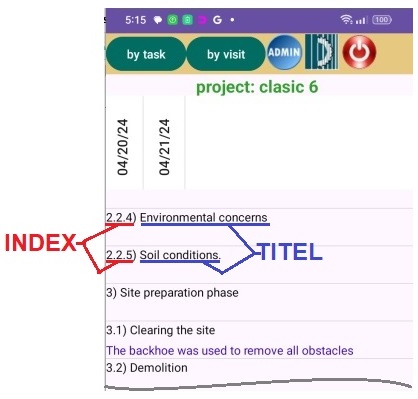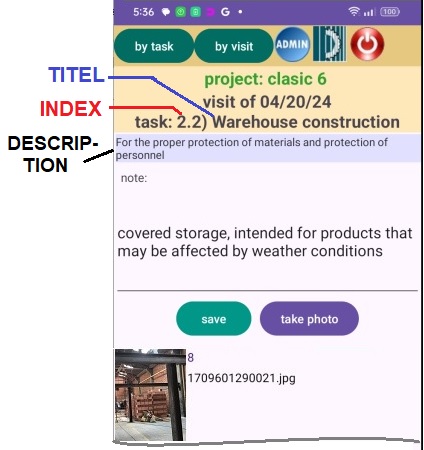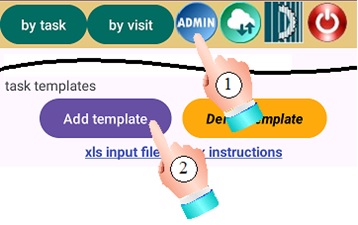1 Loading templates
siteInspector allows the loading of templates written in xlsx files with the aim of customizing the task list for a specific type of projects.

In this chapter we describe the formats and rules in which these files must be written. The loading procedure is aborted when non-conformity is detected.
1.1 xlsx file format
The format is "Excel Workbook (*.xlsx)". Any other format including older versions of Excel is rejected and the template will not load.
For each template you create a separate xlsx file, with any arbitrary file name.
1.2 xlsx file header
The xlsx file header consists of exactly 4 keywords: 'TYPE', 'INDEX', 'TITLE' and 'DESCRIPTION'. Templates for projects in any language have the same header with this English words.

1.3 Template rows
Starting in row 2, the template tasks are specified. For each task there is exactly one row. The rows must be adjacent. An empty row, or with cell A empty, indicates that the tasks have finished.

There is no limit on the number of tasks specified for a template, but consider keeping the number small as processing time grows geometrically in depending on the number of tasks. It is better to make two templates and therefore two short projects, for example phase a and phase b, than one long one.
1.3.1 TYPE
The type is the name of the template. Keep this name short because of the limited space where it is displayed in siteInspector. Each cell in column A starting from the 2nd row must contain the same template name. If one of those cells is empty, the loading is interrupted and the rest of the rows (tasks) are ignored. If the name changes, the upload is aborted.

1.3.2 INDEX
Each task has a univocal, correlative and mandatory index, which serves to structure the tasks. In column B starting from the second row, the indexes of the tasks are written.

The format to follow is:
Main tasks: N
Secondary tasks: N.o.p
Note that the indexes never end with a period. For N, o, p you can use numbers, letters or Greek numbers. There is no limit to the depth of subcategories.
1.3.3 TITLE
Each task has a unique and mandatory title. Each cell in column C starting from the 2nd row contains the task title. Keep the title short for available listing space. The title, although self-descriptive, should not contain the description of the task and thus avoid exaggeratedly long titles.

The following figure shows the list of tasks where the index and title are used.
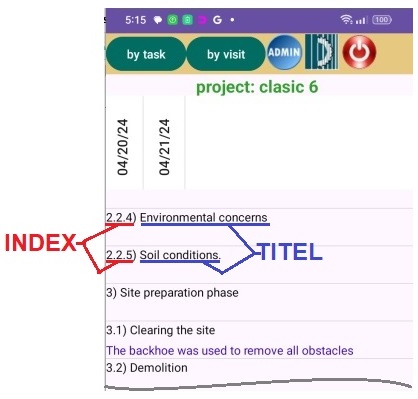
1.3.4 DESCRIPTION
Each task can have a description, which is optional, not mandatory. Descriptions are written in the cells in column D.

The following figure shows the detail of the task using the description.
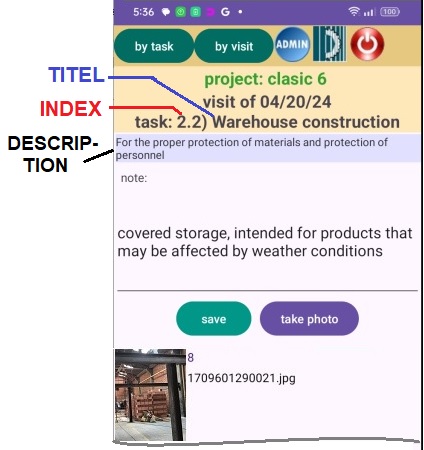
2. Uploading Templates
Let's assume that you created a new template and saved it on the 'c:' hard drive in the 'Download' directory of your computer, with the name 'school.xlsx'.
Start the upload by clicking the 'Admin' button and then the 'Add template' button.
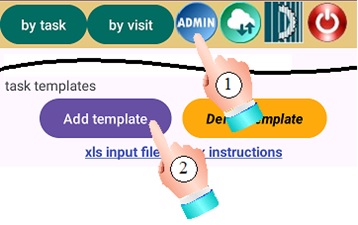
Using the file upload window, you locate the desired file.
The siteInspector server then performs an analysis of the file, to validate it. For example, it validates whether the header syntax is correct, or whether there are no duplicates in the indexes, or whether the file is a valid xlsx file.